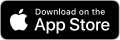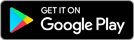Parent Notification Regarding Parent-Teacher Conferences - Fall 2022
West Central C.U.S.D. #235 Parent-Teacher Conferences for the Fall of 2022 are scheduled for Thursday, October 20th from 4:00 - 7:30 p.m. and Friday, October 21st from 8:00 a.m. - noon.
Parent/Teacher Conferences will be held in-person, virtually or by phone. To schedule conferences, we ask that you use Skyward Family Access. Conference sign up will be available beginning at noon on Tuesday, October 4, 2022. We ask that you please sign up for conferences through Skyward Parent Access prior to 4:00 p.m. on Wednesday, October 19, 2022. Conferences are scheduled every 15 minutes with two minutes between each conference, so it will be important for the teachers to stay on schedule.
After you have signed up for a conference time, if you signed up for a virtual conference, your child’s teacher will share a link to join the conference in either Google Meet or Zoom. For confidentiality and security reasons, we ask that you be identifiable when attending the conference by displaying your first and last name rather than a generic label such as “iPhone4” and have your camera on during the conference so that the teacher can verify the individual to whom they are speaking. If you signed up for a phone conference, the teacher will use the number you selected to try and contact you at the allotted time.
A video link has been provided at the bottom of this document that gives an overview of how to schedule a conference through Skyward Family Access. Step-by-step instructions are listed below the video link. The information can also be found through Skyward Parent Access Knowledge Hub.
Directions for using the Knowledge Hub
1. Select Knowledge Hub and click on help center.
2. Click on Information in Family Access
3. Scroll down until you find:
Video Link of instructions for scheduling a conference:
Scheduling Conference Time Slots in Skyward Family Access
Step by Step Instructions as found in the Knowledge Hub:
- Sign in to the software using your assigned username and password.
Step Information
If you have access to more than one portal, you may need to click the
 icon next to the
icon next to the  icon and select Family Access from the Home drop-down menu.
icon and select Family Access from the Home drop-down menu.Expected Result
You see the Family Access tile screen, where you can view tiles for all of your children.
- Select the Tile for the conference you wish to schedule time slots for.
Step Information
The name of the tile displays as the name of the conference. A green banner appears at the top of the tile, which identifies the date that conference scheduling is open until. Alternatively you can select the Conferences tile and then click the
 icon to the left of the conference date you wish to schedule time slots for and click Schedule Conferences near the top right of the Conference Details screen. If you have already scheduled conference time slots and need to make modifications, you can click Edit Conference Schedule.
icon to the left of the conference date you wish to schedule time slots for and click Schedule Conferences near the top right of the Conference Details screen. If you have already scheduled conference time slots and need to make modifications, you can click Edit Conference Schedule.You can select a tile under a specific child’s name or under the View All Students heading. If you wish to select a different child’s information, you can do so by selecting that child’s name at the top left of the screen.
Expected Result
You see the Conference Scheduler screen, which displays options to select staff and a time slot as well as your conference schedule.
- Under the Step 1: Select A Teacher heading, highlight the child and associated teacher you wish to schedule a conference with.
Step Information
You may see multiple records available for the same child, depending on how conferences are configured.
Expected Result
The time slots available for the student and associated teacher display under the Step 2: Select A Time Slot heading.
- Under the Step 2: Select A Time Slot heading, click the
 icon to the left of the time slot you wish to schedule for the student and teacher combination.
icon to the left of the time slot you wish to schedule for the student and teacher combination.
Step Information
You see all time slots that have been created. Any that have not been scheduled display with a Status of Open and the
 icon, while any that other students have been scheduled into display a status of Closed. If the timeframe to schedule a conference is not open, you see the Status but no
icon, while any that other students have been scheduled into display a status of Closed. If the timeframe to schedule a conference is not open, you see the Status but no  icon to schedule the conference displays.
icon to schedule the conference displays.Expected Result
The time slot displays under the My Conference Schedule heading.
- Under the My Conference Schedule heading, verify the Method or choose the correct method from the drop-down list, if appropriate.
Step Information
This defaults to the conference method selected for the conference, but can be modified if necessary. If only one method was selected when the conference was added, the Method defaults and cannot be modified. For example, you could select Phone to indicate you wish to have a phone conference instead of an in-person conference.
Expected Result
Selecting Phone enables you to select your preferred phone number in the Location field. Continue to the next step.
If you did not select Phone, skip to step 7.
- Select your preferred phone number from the Location drop-down list if necessary.
Step Information
The numbers available for selection are those that the school has on record for you. You cannot add an alternate number.
- Enter a Note to Teacher if appropriate.
Step Information
For example, you could list out the concerns you wish to discuss during your conference time slot.
-
If you have multiple children or teachers to schedule conferences with, repeat steps 3 - 7.
- Click Done near the bottom right of the screen.
Expected Result
You see the Conference Schedule Confirmation screen.
You have successfully scheduled conference time slots in Family Access.
If you need assistance or need your Skyward Family Access information, please contact Connie Sue Torrance at: torrance-connie@wc235.k12.il.us.
Please do not hesitate to contact your child’s teacher or building administrator with questions or concerns you have about setting up your conference.




 Launch the media gallery 1 player
Launch the media gallery 1 player